
Test duration60 mins
No. of questions15 questions
Instructions
- Your performance on this assessment will not determine your participation in Access Point. Do your best and take your time.
- You need a computer to complete this test. It will not allow you to complete it on a mobile phone.
- Please read (and scroll down) all instructions on the right side of this page, and then you'll be able to begin the test. Reading instructions does not count towards your test time, so please take your time and read. These instructions are based on frequently asked questions and are intended to support you. No matter how you do on this test, you can imagine this same test being easier to you after you improve through training, so relax and do your best. This test is intended to be completed by you alone, without the help of another person.
- Spend just enough time to take a good attempt at each question, and be sure to submit the test when you're done. Most individuals taking this test will need at least 20 minutes. The test provides you up to 60 minutes (1 hour) and then it will end automatically. Please don't feel that you have to spend all 60 minutes because you don't have to, but you are welcome to, and we encourage you to relax and take your time.
- Take a look at the 2 images below. Below is ONLY a picture and clicking on it does nothing, but it is IMPORTANT because once you begin this test, you need to stay focused on this test until you finish, because the test will automatically end when any of the following happen: you close your laptop, shut down your computer, timer runs out, or when you click on the bottom "Submit Test" button like in SAMPLE picture shown below. If you get interrupted during the test, please let us know (email jayson.vincent@daugherty.com) and we can help you.
- When you begin the test, click on the first green "Solve" button to get started. You're also welcome to re-visit and change your multiple choice answers before you finally click the "Submit Test" button at the bottom. The "Solve" buttons and the "Submit Test" button will look similar to the picture below.
- You can view time remaining on your test by looking in the upper right part of the screen, and you'll see a clock and remaining number of minutes like in picture below.
- This is an open-note test. You are welcome to use the internet (for example, the content found at https://www.w3schools.com/python is often a helpful source to our students and you can use it during this test) as well as any printed resources (i.e. textbook) during the test.
- Please remember to click the bottom "Submit Test" button when you're finished. (below is a picture, and then a few more instructions)
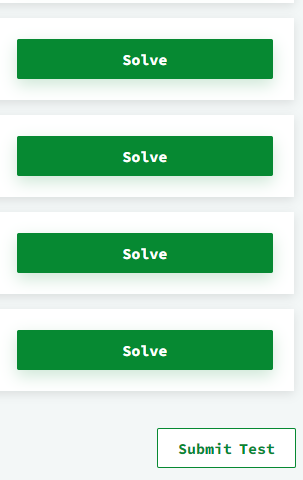
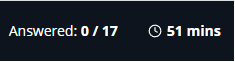
- There are 2 questions that give you a chance to code, instead of only answering a multiple choice question. You can use the "Run Code" and "Run Tests" buttons on those questions as many times as you need to so that you can get feedback on any errors in your code prior to clicking on the "Submit" button for that particular coding question. You know if your answer is correct when all the tests pass. The other questions are multiple choice. Please pay attention to the details, and even use replit or another code editor to help you think through what some of the code in the multiple choice questions is doing.
- When you finish, you won't receive a score, but you will receive a note from HackerRank acknowledging your completion of this test, and you will hear from our team in the coming days & weeks.
- Click the next 2 "Continue" buttons below, and complete the form and proceed to the test.
- Most students don't have a HackerRank account prior to taking this assessment. Use the Form at the bottom to create your new account, providing your email address, name, and password, and the checkbox, and you'll proceed to the test. If you already have an account then click the "Login here" link.