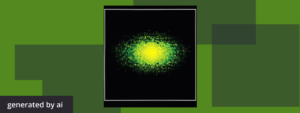
HTML is an enduring pillar in the world of web development, continually proving its worth even as technologies advance. Its power, ubiquity, and simplicity make it an essential skill for any aspiring web developer. As the backbone of virtually all websites, a solid understanding of HTML can unlock numerous opportunities and serve as a valuable asset in the tech industry.
HTML is more than just a static markup language; it provides a structure that brings content to life on the web. Its proficiency provides developers with the ability to craft and control the visual and structural aspects of a webpage, resulting in an enriched user experience. Alongside CSS and JavaScript, HTML forms the triad that orchestrates every interaction between a user and a website.
For those preparing to ace an HTML interview, it’s imperative to extend beyond the basic tags and attributes. The real challenge lies in demonstrating the ability to leverage HTML in creating clean, accessible, and responsive web layouts, which is likely to be the focus of an interview scenario.
In this post, we delve deeper into the importance of HTML, demystify what a typical HTML interview entails, and provide a sequence of progressively challenging HTML interview questions. These questions are designed to polish your HTML skills and prepare you for the kinds of problems you are likely to face in an interview setting. Ready to elevate your HTML game? Let’s dive in.
Understanding HTML
HTML, or HyperText Markup Language, stands as the bread and butter of web development and is the markup language used to structure and present content on the web. Despite not being a programming language, its impact is vast and fundamental to how we interact with the digital world. From the web pages we visit to the online forms we fill out to the buttons we click — behind the scenes, HTML is working its magic.
Unlike programming languages that have functions, loops, and logic, HTML uses a set of pre-defined tags to define the structure and semantic meaning of the web content. Everything from headings represented by `<h1>` to `<h6>` tags to paragraphs encapsulated within the `<p>` tags and links denoted by `<a>` tags come together to create the structure of a web page.
Example:
<h1>This is a heading</h1>
<p>This is a paragraph.</p>
<a href="http://www.example.com">This is a link</a>However, HTML isn’t just about defining the structure. It’s about enhancing the accessibility and optimizing web content for search engines. The tags and attributes in HTML play a crucial role in making web content accessible to all users, including those using assistive technologies, and they help search engines understand the content and relevance of your web pages, improving your website’s SEO.
So, if you want to insert an image into a webpage, the `<img>` tag with the `src` attribute is used. This not only displays the image but also informs the browser and search engines about the presence of an image.
<img src="image.jpg" alt="A description of the image">With this context, it’s clear that a robust understanding of HTML is vital for anyone looking to succeed in the field of web development, and it’s equally essential for those looking to hire the best talent. An HTML interview is where these expectations meet reality, where you demonstrate your ability to leverage HTML to create well-structured, accessible, and SEO-friendly websites.
What Does an HTML Interview Look Like?
Stepping into an HTML interview can be an engaging, challenging experience, but can also be one full of opportunities to showcase your skills and knowledge. While HTML is often considered a basic skill for web developers, interviews centered around it can be far from simple.
An HTML interview is an opportunity to showcase how well you understand and can apply this essential web language. The questions can range from fundamental concepts like “What is the `DOCTYPE`?”, to more complex ones involving the creation of specific layouts or solving accessibility issues.
Coding tasks could involve creating semantic HTML structures, building responsive tables, or dealing with forms and validations. You may also be asked to explain how certain HTML elements affect SEO or web accessibility. You’re not just showcasing your knowledge of HTML tags and attributes, but demonstrating an understanding of when and why to use them, and how they interact with CSS, JavaScript, and browsers.
HTML interviews are not exclusive to front-end developer roles. Full-stack developers, software engineers, UX/UI designers, and even content strategists might find themselves facing HTML interview questions. Any position that involves the creation or manipulation of web content can potentially require a sound understanding of HTML. These roles often expect you to build or design web pages, fix UI bugs, or collaborate closely with developers, making HTML an essential skill.
Now that we’ve outlined what an HTML interview might look like and the roles that could require HTML skills, let’s move on to some interview questions. These questions range from intermediate to advanced, and each one gets progressively more challenging. Whether you’re a developer preparing for an interview or a recruiter seeking question inspiration, the following problems will serve as a beneficial resource.
1. Semantic HTML
Semantic HTML is an essential concept in modern web development, focusing on using the correct tags to provide meaning to the content and improve accessibility and SEO. Understanding this concept is key for any developer who wants to write clean, accessible, and SEO-friendly code.
Task: The task here is to rewrite a simple HTML code snippet using semantic HTML tags.
Input: An HTML snippet using non-semantic `div` tags.
<div id="header">This is the Header</div>
<div id="nav">This is the Navigation</div>
<div id="main">This is the Main Content</div>
<div id="footer">This is the Footer</div>Constraints:
- Replace the `div` tags with appropriate semantic HTML tags.
- Do not change the content inside the tags.
- Do not add additional attributes to the tags.
Sample Answer
<header>This is the Header</header>
<nav>This is the Navigation</nav>
<main>This is the Main Content</main>
<footer>This is the Footer</footer>Explanation
This task revolves around the use of semantic HTML. The goal is to replace the generic `div` tags with corresponding semantic tags that provide more information about the type of content they contain.
- `<header>` is a semantic HTML tag that is typically used to contain introductory content or navigation links. In this case, it replaces the `div` with the id of “header”.
- `<nav>` is used for sections of a page that contain navigation links. It replaces the `div` with the id of “nav”.
- `<main>` is used for the dominant content of the body of a document or application. It replaces the `div` with the id of “main”.
- `<footer>` is used for containing information about the author, copyright information, etc. It replaces the `div` with the id of “footer”.
Using semantic HTML tags in this way improves the accessibility of the webpage and helps search engines understand the content better.
2. Form Validation
Form validation is a critical aspect of web development. It enhances UX and security by ensuring that users provide the required information in the correct format before submitting a form. HTML5 introduced several form validation attributes that simplify this task.
Task: Create an HTML form that includes validation. The form should have the following fields:
- A “Name” field that is required and should accept only alphabetic characters.
- An “Email” field that is required and should accept a valid email address.
- A “Password” field that is required and should be at least 8 characters long.
- A “Submit” button to submit the form.
Constraints:
- Use HTML5 validation attributes.
- Do not use JavaScript or any external libraries for validation.
- Do not include any CSS. The focus is purely on HTML structure and validation.
Sample Answer
<form>
<label for="name">Name:</label><br>
<input type="text" id="name" name="name" pattern="[A-Za-z]+" required><br>
<label for="email">Email:</label><br>
<input type="email" id="email" name="email" required><br>
<label for="password">Password:</label><br>
<input type="password" id="password" name="password" minlength="8" required><br>
<input type="submit" value="Submit">
</form>Explanation
The task tests the understanding of HTML forms and the use of HTML5 validation attributes:
- The `required` attribute is used to specify that an input field must be filled out before submitting the form.
- The `pattern` attribute in the “Name” field uses a regular expression `[A-Za-z]+` to accept only alphabetic characters.
- The `type` attribute with the value `email` in the “Email” field enforces valid email input.
- The `minlength` attribute in the “Password” field enforces that the password should be at least 8 characters long.
The correct usage of these HTML5 validation attributes can significantly improve the user experience by providing instant feedback before the form is submitted, reducing the load on the server.
3. Accessible Tables
Accessibility is a critical aspect of web development. HTML provides tools for making your web content accessible to people with disabilities, and understanding how to use these tools is essential.
Task: Your task is to create an accessible HTML table for a class schedule. The table should have three columns: “Day,” “Subject,” and “Time.” It should have data for five days from Monday to Friday.
Constraints:
- Use appropriate tags to make the table headers readable by screen readers.
- Do not include any CSS. The focus is purely on HTML structure and accessibility.
Sample Answer
<table>
<thead>
<tr>
<th scope="col">Day</th>
<th scope="col">Subject</th>
<th scope="col">Time</th>
</tr>
</thead>
<tbody>
<tr>
<td>Monday</td>
<td>Math</td>
<td>9:00-10:00</td>
</tr>
<tr>
<td>Tuesday</td>
<td>English</td>
<td>10:00-11:00</td>
</tr>
<tr>
<td>Wednesday</td>
<td>Physics</td>
<td>11:00-12:00</td>
</tr>
<tr>
<td>Thursday</td>
<td>Biology</td>
<td>12:00-1:00</td>
</tr>
<tr>
<td>Friday</td>
<td>History</td>
<td>1:00-2:00</td>
</tr>
</tbody>
</table>Explanation
The task is about creating an accessible table in HTML. The `table` element is used to create a table, while the `thead` and `tbody` elements are used to group the content in the table header and the body respectively. This can provide benefits for screen reader users.
Each row of the table is created using the `tr` element, and within these rows, the `th` element is used for table headers, and the `td` element is used for table data cells.
Importantly, the `scope` attribute is used in the `th` elements. The `scope=”col”` attribute makes it clear that these headers are for columns. This helps screen readers understand the structure of the table, making your table more accessible.
Explore verified tech roles & skills.
The definitive directory of tech roles, backed by machine learning and skills intelligence.
4. Embedding Content
One of the powerful features of HTML is the ability to embed various types of content, such as images, videos, and audio files. Understanding how to use these elements is crucial for creating rich, interactive web pages.
Task: Your task is to write HTML code to accomplish the following:
- Embed a YouTube video with the id “zxcvbnm.” It should autoplay when the page loads, but the sound should be muted.
- Below the video, place an image with the source URL “https://example.com/image.jpg” and an alt text “Example Image.”
- Finally, add a download link for a PDF file at “https://example.com/document.pdf” with the link text “Download PDF.”
Constraints:
- Use the appropriate HTML tags for each type of content.
- Do not include any CSS or JavaScript. The focus is purely on HTML structure.
Sample Answer
<iframe width="560" height="315" src="https://www.youtube.com/embed/zxcvbnm?autoplay=1&mute=1" frameborder="0" allow="autoplay"></iframe>
<img src="https://example.com/image.jpg" alt="Example Image">
<a href="https://example.com/document.pdf" download="document">Download PDF</a>Explanation
This task assesses your ability to embed different types of content using HTML.
- YouTube videos can be embedded using the `iframe` tag. The `src` attribute is set to the URL of the video, which includes parameters for autoplaying (`autoplay=1`) and muting (`mute=1`).
- Images can be included using the `img` tag, where the `src` attribute specifies the image URL and the `alt` attribute provides alternative text for screen readers or in case the image can’t be loaded.
- A link for downloading a file can be created using the `a` tag. The `href` attribute specifies the file URL, and the `download` attribute is used to trigger the download action when the link is clicked. The link text is placed between the opening and closing `a` tags.
5. Understanding the DOM
The Document Object Model (DOM) is a crucial concept in web development. It provides a structured representation of the document and defines a way that the structure can be manipulated. A deep understanding of the DOM is essential for interactive web development.
Task
Consider the following HTML code:
<div id="parent">
<div id="child1" class="child">Child 1</div>
<div id="child2" class="child">Child 2</div>
<div id="child3" class="child">Child 3</div>
</div>How would you select and manipulate the DOM elements in the following situations?
- Select the div with id “parent”.
- Select all divs with the class “child”.
- Change the text content of the div with id “child2” to “Second Child”.
Constraints:
- Provide the JavaScript code that would accomplish each task.
- You can use either plain JavaScript or jQuery.
- Do not modify the original HTML code.
Sample Answer
Using plain JavaScript:
// 1. Select the div with id "parent".
var parentDiv = document.getElementById("parent");
// 2. Select all divs with the class "child".
var childDivs = document.getElementsByClassName("child");
// 3. Change the text content of the div with id "child2" to "Second Child".
document.getElementById("child2").textContent = "Second Child";Or, using jQuery:
// 1. Select the div with id "parent".
var parentDiv = $("#parent");
// 2. Select all divs with the class "child".
var childDivs = $(".child");
// 3. Change the text content of the div with id "child2" to "Second Child".
$("#child2").text("Second Child");Explanation
This task is about understanding the DOM and how to manipulate it using JavaScript or jQuery:
- In JavaScript, `document.getElementById` is used to select an element by its id, and `document.getElementsByClassName` is used to select all elements with a specific class. To change the text content of an element, we can use the `textContent` property.
- In jQuery, we can use `$(“#id”)` to select an element by id and `$(“.class”)` to select elements by class. The `.text()` method is used to change the text content of an element.
6. Advanced Form Validation
HTML forms with complex validation rules can ensure that user input is not only present but also meets a specific format or set of conditions. The `pattern` attribute in HTML5 allows developers to define such rules using regular expressions.
Task: Modify the sign-up form from Question #2 to include the following changes to the password field: Password (required, at least 8 characters, must include at least one digit and one special character)
Constraints:
- Use the `pattern` attribute to define the new validation rules for the password.
- The form should not be submitted unless the password meets all the specified requirements.
- Do not include any CSS or JavaScript. The focus is purely on HTML structure and attributes.
Sample Answer
<form>
<label for="name">Full Name:</label><br>
<input type="text" id="name" name="name" required minlength="5"><br>
<label for="email">Email Address:</label><br>
<input type="email" id="email" name="email" required><br>
<label for="password">Password:</label><br>
<input type="password" id="password" name="password" required pattern="(?=.*\d)(?=.*[!@#$%^&*]).{8,}"><br>
<label for="bio">Bio:</label><br>
<textarea id="bio" name="bio" maxlength="500"></textarea><br>
<input type="submit" value="Sign Up">
</form>Explanation
In addition to the form creation and validation concepts explained in the previous question, this task introduces the `pattern` attribute:
- The `pattern` attribute is used to define a regular expression — the input field’s value is checked against this expression when the form is submitted. If the value does not match the pattern, the form cannot be submitted.
- The regular expression `(?=.*\d)(?=.*[!@#$%^&*]).{8,}` is used to enforce the new password rules: it ensures that the password has at least one digit (`(?=.*\d)`), includes at least one special character (`(?=.*[!@#$%^&*])`), and is at least 8 characters long (`.{8,}`).
This question tests the candidate’s understanding of complex form validation using HTML5’s `pattern` attribute and regular expressions, crucial for creating secure and user-friendly forms. For real-world applications, it’s important to note that client-side validation is not enough for security; server-side validation is also necessary.
7. Accessibility and ARIA
Web accessibility ensures that websites, tools, and technologies are designed and developed so that people with disabilities can use them. ARIA (Accessible Rich Internet Applications) is a set of attributes that help increase the accessibility of web pages, particularly dynamic content and user interface components developed with JavaScript.
Task: You are provided with the following HTML code for a custom dropdown menu:
<div id="dropdown" onclick="toggleDropdown()">
<button>Menu</button>
<div id="dropdown-content">
<a href="#">Option 1</a>
<a href="#">Option 2</a>
<a href="#">Option 3</a>
</div>
</div>The dropdown content (`#dropdown-content`) is hidden by default and shown when the user clicks on the “Menu” button.
Make the necessary modifications to this HTML code to make the dropdown menu accessible using ARIA attributes.
Constraints:
- Use appropriate ARIA roles, properties, and states.
- Assume the function `toggleDropdown()` changes the visibility of `#dropdown-content` and the text of the button to either “Menu” (when the dropdown is closed) or “Close” (when the dropdown is open).
Sample Answer
<div id="dropdown" onclick="toggleDropdown()" role="menubar">
<button id="dropdown-button" aria-haspopup="true" aria-controls="dropdown-content">Menu</button>
<div id="dropdown-content" role="menu" aria-labelledby="dropdown-button">
<a href="#" role="menuitem">Option 1</a>
<a href="#" role="menuitem">Option 2</a>
<a href="#" role="menuitem">Option 3</a>
</div>
</div>Explanation
ARIA attributes are used to improve the accessibility of the dropdown menu:
- The `role` attribute is used to describe what the purpose of a certain HTML element is. Here, we’ve used the roles `menubar`, `menu`, and `menuitem` to provide the dropdown and its items with semantics that assistive technologies can understand.
- `aria-haspopup=”true”` indicates that the button has a popup menu.
- `aria-controls=”dropdown-content”` indicates that the dropdown button controls the visibility of the `#dropdown-content`.
- `aria-labelledby=”dropdown-button”` establishes a relationship between the dropdown content and the button that controls it.
Remember, this is only part of making a dropdown menu accessible. Proper keyboard interactions would also need to be implemented with JavaScript for full accessibility. ARIA doesn’t change behavior, but it helps assistive technologies understand the purpose, state, and functionality of custom controls.
If this question seems too difficult, we can select a less complex HTML interview question. Otherwise, it’s an excellent way to test candidates’ understanding of web accessibility, a crucial aspect of modern web development.
8. Working with HTML5 Canvas
The HTML5 `<canvas>` element is used to draw graphics on a web page. The drawing on a `<canvas>` must be done with JavaScript, making it a powerful tool to create graphics, animations, and even game assets.
Task: Using HTML5’s Canvas API, create a 500px by 500px `<canvas>` element that draws a red rectangle that is 200px wide and 100px tall at the center of the canvas.
Constraints:
- The dimensions of the `<canvas>` must be set to 500px by 500px using HTML attributes.
- The rectangle should be exactly centered both vertically and horizontally in the `<canvas>`.
Sample Answer
<canvas id="canvas" width="500" height="500"></canvas>
<script>
var canvas = document.getElementById('canvas');
var ctx = canvas.getContext('2d');
var rectWidth = 200;
var rectHeight = 100;
ctx.fillStyle = 'red';
ctx.fillRect((canvas.width - rectWidth) / 2, (canvas.height - rectHeight) / 2, rectWidth, rectHeight);
</script>Explanation
- First, we create a `<canvas>` element with the specified width and height using HTML attributes.
- Next, we use JavaScript to get a reference to the `<canvas>` and its drawing context, which we’ll need to draw on the `<canvas>`.
- The width and height of the rectangle are set to the specified values.
- The `fillStyle` property of the context is set to `’red’`, which will be the color of the rectangle.
- Finally, the `fillRect()` method is used to draw the rectangle. This method takes four parameters: the x and y coordinates of the upper-left corner of the rectangle, and the width and height of the rectangle. To center the rectangle, we calculate the x and y coordinates as `(canvas.width – rectWidth) / 2` and `(canvas.height – rectHeight) / 2`, respectively.
This question tests a candidate’s familiarity with the HTML5 Canvas API, which is a powerful tool for generating dynamic graphics and animations in web applications.
Resources to Improve HTML Knowledge
This article was written with the help of AI. Can you tell which parts?
